Navigating the Dashboard
When you sign in to Vercel through your browser, you'll be presented with the dashboard. Any subsequent visits to vercel.com will automatically direct you to the dashboard.
Your dashboard view shows a list of all projects and repositories that belong to the selected team.
You can click on the button to filter by a specific Repository and to choose whether to sort by Activity (which projects you have most recently viewed in the dashboard or deployed to) or Name (alphabetically).
You can use the toggle to change the view between a grid view and list view. Your viewing preference is saved to your account, so if you access your account on another machine, you'll see the same view each time.
Each project in the view shows:
- The deployed URL
- Information about the last commit
- The Real Experience Score for any deployments using Analytics
You can click on the button to:
- Add the project to your Favorites
- Visit the production deployment for the project with the toolbar
- View Logs
- Manage Domains
- Transfer the project
- Go to Project Settings
- Access pages for the repository or Conformance
You can select any project to bring up its Project Dashboard, which allows you to view information about its deployments and configure its settings.
Learn more in our project dashboard docs.
Use the searchbar to search for the name of any deployed project.
For accounts on a Hobby plan, you can either create a new team or a new project.
For members of a team, depending on your permissions, you can use the Add New… button to add a new project, domain, or team Member.
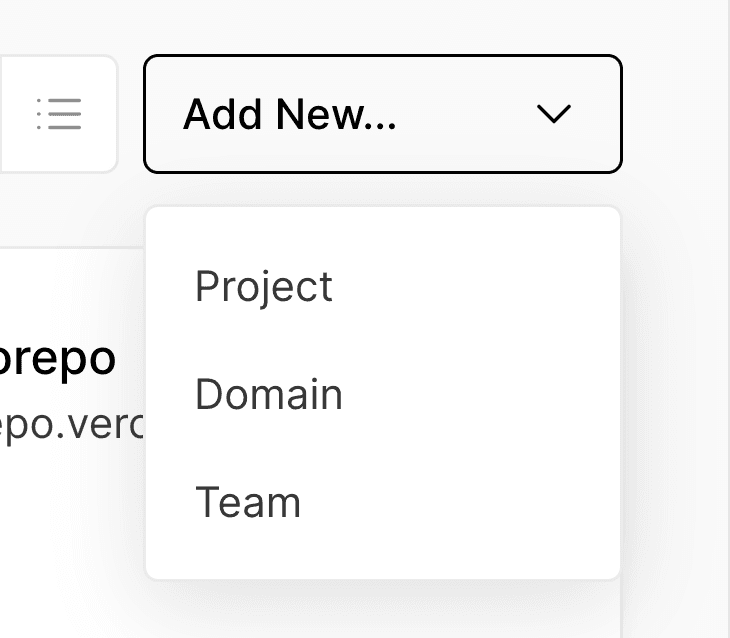
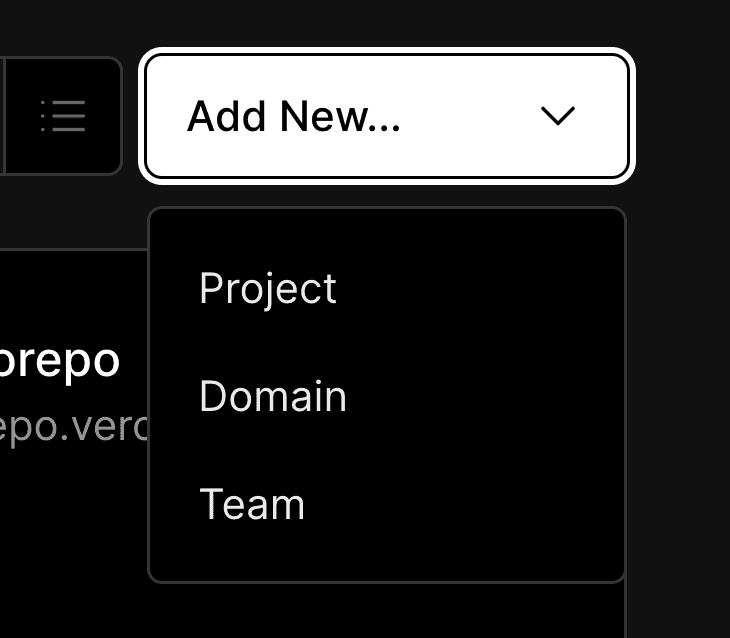
The Add New drop-down to create a new project, domain, or team member.
Was this helpful?

