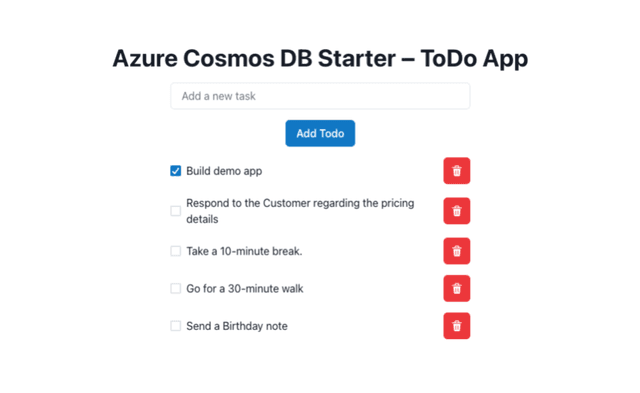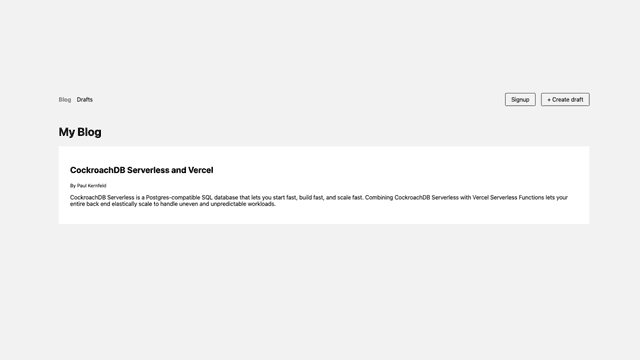Quickstart for using Couchbase with Next.js
Deployment Instructions
The deployment instructions are specifically for Vercel. If you are deploying on other platforms, you need to adapt the instructions for running the project locally.
Prerequisites
To deploy this project on Vercel, you will need:
- Vercel Account
- Access to a Couchbase Capella database running the Query Service. Alternatively, you have the option to sign up for a free Capella database in the integration flow.
- If you are connecting to an existing Capella account, create a bucket called
user_profile, and a collection calledprofile(within the_defaultscope).- Note: the
buildstep will attempt to create the collection and load the sample data within yourCB_BUCKETon deployment.
- Note: the
Steps
-
Click Deploy
-
Follow the steps when prompted. The integration step will open the Couchbase Capella UI and allow you to select resources to connect.
- If you sign-up for a new Capella account, you may have to re-deploy the application once the database has finished provisioning. Read more in #2 of the Pitfalls and FAQ section below.
-
Explore the newly deployed application: create, update, and delete some user profiles. A few sample profiles will be added automatically, and you can load the sample data manually by following these instructions.
Common Pitfalls and FAQs
- Deployment Failed
- This usually occurs when the environment variables are missing or not yet set (such as when waiting for a new database to be provisioned). Inspect the build logs for more information, and ensure the environment variables have been set.
- When deploying a new trial database, you'll need to wait until the environment variables are set in your Vercel console, and re-deploy to pick up the new values.
- Note: A re-deploy is required after any changes to the environment variables, as this is the only way to apply the changes. This can be done from the "deployments" tab on the project's dashboard (click the three dots on the row for your failed deployment and click "redeploy").
- Integrated with a new trial database
- If you've deployed this template with a trial database, note that the
profilecollection will be created as a part of thetravel-samplebucket during the initial build. - Be sure to re-deploy after updating the environment variables if the initial build fails.
- This is related to the previous, and issues will manifest as deployment failures.
- Infinite Loading State OR
Query failed: parsing errorORQuery failed: bucket not found
- No data received from the database. Be sure you are using the right bucket in your
CB_BUCKETenvironment variable, a_defaultscope, and a collection namedprofile.
- 504 Gateway Timeout after deploying
- This error usually occurs when the application cannot reach the database. Ensure that the environment variables are correct, IP addresses are allowed, and the Database User credentials match those in the environment variables.
Run the Code Locally
Prerequisites
To run this project locally, you will need:
- A Couchbase Capella database or Couchbase 7+ database running locally
- Node.js & NPM
- Next.js
- Code Editor
Get Started
Clone the source code:
Install required dependencies:
If you are using Capella, you'll have to manually create a bucket named user_profile and a collection named profile. See the documentation on managing buckets and creating a collection for more information. Note that this collection should be created on the _default scope.
Update environment variables appropriately
We've included a .env.local.example file with blank values for you to copy into a file called .env.local and fill in the values. We've also included a .env.default file for testing and running in GitPod. In most cases, you can ignore the default config file.
CB_USERNAME- The username of an authorized user on your database. Follow these instructions to create database credentials on Capella.CB_PASSWORD- The password that corresponds to the user specified above.CB_CONNECT_STRING- The Couchbase connection string. Use the connection string specified on the 'Connect' tab within Capella (formatted likecouchbases://cb.<xxxxxx>.cloud.couchbase.com) orcouchbase://localhostfor a local/Docker database.CB_BUCKET- The bucket you'd like to connect to. Set this touser_profilesfor this template.
Set up and Run The Application
If you have Couchbase running locally, we can create the bucket and collection by running the following command:
If you'd like to add the sample data, run:
Note: this will also attempt to create a profile collection.
Extra Step for Capella Databases: if you've manually set up your bucket and collection, you'll need to create the necessary indices as well. To accomplish this, run:
This is because the index creation code is contained within the database initialization script, which we don't use for Capella databases.
Now we're ready to run our application:
If everything is configured properly, you should be able to navigate to localhost:3000 to see the example application. For troubleshooting and additional setup instructions please refer to the NextJS_README.md included in the with-couchbase starter.
Sample Data
- We've included a
MOCK_DATA.jsonfile containing 15 documents with various mocked user data. Thebuildstep will automatically load the sample data, but you may want to also load it manually for local testing. Usenpm run load-sample-datato insert the documents to your database. Be sure your local environment variables are set correctly! - This file can also be imported into Capella manually.
- You can also add your own profile data to the database manually by clicking the + icon in the UI.
Notes About the Quickstart Code
- We've included a
.env.defaultfile which is used for testing and gitpod instances of the project to ensure smooth setup in these environments. - In the completed quickstart code, fetch URLs use a dynamic
originvariable instead of hard codinghttp://localhost:3000to ensure requests work when running in other environments. - NOTE FOR CAPELLA DATABASES: The database initialization code currently only works with local databases. If you are using Capella, you'll need to manually create a bucket called
user_profileand then within that buckets default scope, a collection calledprofile. See here for more info on managing buckets in Capella.. After bucket and collection creation, you can use the index creation command:npm run build-indexes. Runningnpm run init-db:localwill also work to create the required indices. The bucket and collection creation steps will fail withECONNREFUSEDbut it will still be able to create the index on your Capella database.
Running The Tests
A suite of integration tests has been included, and can be run by first setting up the database:
and then using the npm test command.